I’m Having Trouble Purchasing
DateFebruary 14, 2019
Categories:Support
SEE BELOW FOR POSSIBLE ISSUES AT CHECKOUT:
You receive an error at check out:
- Click here for a list of error codes: http://info.outhousetickets.com/error-codes/
- You may be missing some required information at checkout:
- If you have purchased from us before, click the check box and enter your username and password (follow the recovery procedures below if you forgot)
- Or click the login with Facebook button
- If this is your first time, it’s best to Create An Account so that you can more easily access your tickets later. So fill out your email address, click the box to create an account, choose a password and security question, then move on to the credit card info section
- Fill out the Credit Card info (self explanatory)
- Move to the Billing Info section and fill in every field
- If you DO NOT want the ticket sent as a text message and you want to print your tickets instead, then DESELECT the checkbox for Text Tickets
- If you receive an error after filling in all of the information then see possible solutions below:
- We do not accept international credit cards
- Check that your debit card has money in the account
- Some gift cards may not work, so try a credit or debit card
- Can’t find the event I’m looking for:
- In the search bar in the upper right, try the following:
- Try only the first 3 or 4 letters of the artist’s name or event name
- Try searching for the venue name (or the first few letters)
Password and username:
If you don’t remember your username and or password, you can easily recover either one:
- Username Recovery: https://www.outhousetickets.com/UserNameRecovery.aspx
- Password Recovery: https://www.outhousetickets.com/PasswordRecovery.aspx
- If all else fails, you can send an email to support@outhousetickets.com and include the email address which you used when you purchased tickets. We’ll take care of you as quickly as possible!
International Buyers
In order to purchase tickets if you do not reside in the United States, your internet browser must be set to show currency in US Dollars or you won’t be able to check out.
- Instructions:
- Chrome Users:
- In your browser settings, click the three dots in the upper right hand corner of the browser and select Settings from the menu.
- On the left hand side, click Advanced, then Languages.
- Click Add Languages.
- Select English (United States) from the menu and click add.
- Move that language to the top of your list of languages by clicking the three dots to the right of that language and select Move to Top.
- You may have to close and restart the browser.
- Firefox Users:
- Click the menu in the upper right hand of the browser and select Settings.
- Type Language in the Search Bar.
- Click the drop down menu that shows your current language and select Search for more languages.
- Select English (US).
- Click Set Alternatives… button.
- You may have to click the Choose… button and select English (US) again.
- You may need to restart your browser.
- You may have to do this twice in order to make the change.
- If all else fails, you can send an email to support@outhousetickets.com and include the email address which you used when you purchased tickets. We’ll take care of you as quickly as possible!